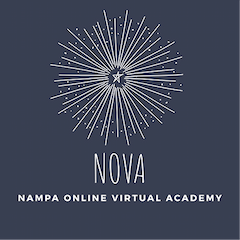Getting Started

WELCOME TO NOVA,
Your first steps as a new NOVA student are to become familiar with the following tutorials. These will give you an overview of the main resources and tools you will use in all your classes and need to be successful.
Your first steps as a new NOVA student are to become familiar with the following tutorials. These will give you an overview of the main resources and tools you will use in all your classes and need to be successful.
These will help you learn to:
- find and join your live class meetings
- find apps you use for classwork
- find and submit lessons and assessments your teachers assign
- ask for help and troubleshoot technology
- ask for help and troubleshoot technology
Work through each of these dropdown items to prepare for your first day!
Microsoft Teams
The Teams app is on your device already and should open when you login. If it doesn't, click the start menu and scroll down the center section to "Microsoft Teams" and open the desktop version.
Right click on the icon in the taskbar and click "pin to taskbar" for easier access each day!
...
This video will show you:
- how to use Teams to attend classes
- how to chat with your teachers in Teams
- where to find class announcements
- where to find recordings of classes you've missed
Classlink
Classlink is a site that houses most of the apps you will use for classes. Once you login to Classlink, it will automatically log you into most of these apps! *IXL requires an additional login that any of your teachers can help you with. There are two ways to access Classlink:
Option 1:
1. Open our website at www.nova.nsd131.org
2. Click on the NSD Classlink button at the top of the page.
3. Bookmark the Classlink page for easy access.
4. Sign in using your 131 school ID number (not email) and your device password.
Option 2:
1. Find the Classlink Icon on your Device either on your desktop screen or start menu.
2. Sign in using your 131 school ID number (not email) and your device password.
Otus
Otus is where teachers will send you lessons and assignments, and where you will turn in your work. You can access Otus one of two ways:
Option1:
1. Login to Classlink and find the Otus app
2. When the login screen opens, click the 'classlink' button at the bottom of the screen. **Otus will not recognize your user name or password if entered in those spaces.
Option 2:
1. Open a web browser and type www.myotus.com
2. Tap on the 'Microsoft' button at the bottom of the login page.
3. Enter your district email ([email protected]) and your device password.
When you first login, you may notice extra lessons and assignments. This is due to a delay between when you are on our rosters and when you get your device. Talk to your teachers about which of those assignments you are required to complete. They will remove the rest.
Watch this video to learn about how you will receive lessons and assessments.
This next video will show you how to turn in assignments in Otus.
Now that you know how to use Otus, open Classlink and login to your Otus account. You should see at least one NOVA Onboarding lesson. Open and complete the tasks. You should have one NOVA onboarding lesson, and another onboarding lesson for each class specific to that teacher's needs. NOTE! Some items are repeated in these different lessons because they are critical to your success!