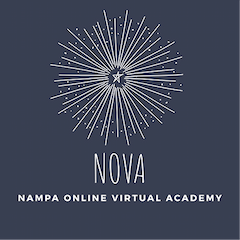FAQ
I just started at NOVA. Why do I have so many assignments in Otus?
Welcome to NOVA!
There are two kinds of assignments you will see in Otus when you begin. The first are onboarding lessons. One for all of NOVA, and then specific onboarding lessons for each class. Students are expected to complete these as soon as possible so they are comfortable with all learning platforms.
The second kind of lessons are regular assignments. Sometimes there is a small delay between when a student appears on our roster and when they receive their device. This can result in extra class assignments when students do begin. Reach out to those teachers and ask about which assignments posted during the delay still need to be completed.
What will my child be learning at NOVA?
NOVA students follow the Nampa School District curriculum and pacing. Our programs are provided digitally, but match with the content and pacing of traditional brick and mortar schools. Curriculum is based off of Idaho State Standards and the Idaho State Achievement Test (ISAT). These links can tell you more about the guiding standards to our content. Specific questions about a unit or assignment should be directed to the student's teacher.
How do I see my child's grades?
Grades for students in grades K-5 can be accessed in Otus. The easiest way to see them is to have your child open their Otus, then navigate to the gradebook tab on the left. You can also see how individual assignments are scored and feedback given by opening the assessments tab and clicking on any assignment marked graded.
Grades for students in grades 6-12 are recorded in PowerSchool. These are updated every two weeks and can be seen from the student or parent accounts.
My computer isn't working properly! What do I do?
If your computer stops working correctly, try:
- Run all updates! To run updates, use the Home Menu or Start button on the bottom toolbar. Choose Settings/System/Windows Update. Run updates for BOTH required and Optional updates (optional updates are under Advanced Options).
- If all updates are current, try to restart your device. Choose the shut down option and then power back on.
If these all fail to correct the problem, contact Tech Support.
- Contact the help desk at [email protected] or (208) 468-4777
- Hours: 7 am - 4 pm
I can see my classes in Teams, but I don't have any meetings on my calendar. What do I do?
How does my child watch a live meeting they missed?
Great question!
On your student's device, open Teams. Tap on the Teams people icon on the left to open the individual class tiles. Choose the class tile for the class they missed. In the general channel, they should see the meeting for their class. You can find recordings of meetings in the chat feed for that meeting!
Should you have trouble finding the recording, reach out to the teacher and ask for help!
Do I have to have my camera on?
Tough question! Should you have it on? Yes! It helps teachers engage with you on your learning and measure how you are doing on the daily lesson. However, some days we just aren't feeling up to it, right? The benefit of NOVA is that you can choose to have your camera off if you are tired, not feeling well, or just having a rough day. But, try to make it a regular habit to have it ON so that teachers can connect with you and help you have the greatest success!